How to Start Using AdSense with Blogger
As you all know, Adsense is a money earning program which is developed by Google. Adsense allows users to monetize and earn money using their online content with relevant Ads. In order to earn money using Adsense, you need to have a personal or business website or you need to have a blog to place the Ad codes provided by Adsense. To start using Adsense with Blogger, you need to have a blogger account to write blogs and update those blogs with new content.
Edit
Steps
1
Go to Blogger.com
2
Click on "Sign in" or "Create an account", if you do not have a Google account
.
3
If you already have a Google account, use your Google Account Sign in Credentials to log in to Blogger.com.
4
After logging in to Blogger, you can see the Blogger's Dashboard.
5
Click on "New Blog" to create a blog.
6
Give a Title for your blog and choose a blog address. Now choose a template for your blog from the available templates.(you can add a custom template late)
7
When you are all set, click on the Blog which you have created and post an article using "New Post" tab.
8
After successfully posting and publishing the article, go to "Earnings" Tab available on the left side of your window.
9
Click on Adsense.
10
If you already have an Adsense account, use it to Sign in to access and integrate Adsense widget to your Blogger's blog or you can Sign up for a new account by providing required information.
11
After the successful integration of Adsense Widget, your Blog will display with the Google Adsense Ads.
12
You can Add up to 3 Adsense widgets to your blog.
13
To add Google Adsense widgets, go to "Layout" tab on the left side of your window.
14
Then find and Click on Add Gadgets, a new tab opens.
15
Scroll Down the available gadgets to find the Adsense Gadget.
16
Click on it to add it to your blog.
17
Now place the Gadget anywhere on your blog placements by grabbing it.
18
Click on "Save Arrangement" to save the settings.
19
That's it. You are done using Adsense with Blogger.



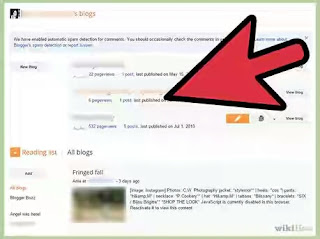




No comments:
Post a Comment